Offline Upgrade for Container Management Module¶
This page explains how to install or upgrade after downloading the container management module.
Info
The term kpanda appearing in the following commands or scripts is the internal development code name for the container management module.
Load Images from Package¶
Load Images from the Downloaded Package¶
You can load images using one of the two methods below. When there is registry in the environment, it is recommended to use chart-syncer to synchronize images to the registry, which is more efficient and convenient.
Method 1: Synchronize Images Using chart-syncer¶
Using chart-syncer, you can upload the charts and their dependent image packages from the downloaded installation package to the registry and helm repository used during the deployment of the DCE installer.
First, find a node that can connect to the registry and helm repository (such as the bootstrap node), create a load-image.yaml configuration file on the node, and fill in the configuration information for the registry and helm repository.
-
Create
load-image.yamlNote
All parameters in this YAML file are required.
If the chart repo is already installed in the current environment, chart-syncer also supports exporting the charts as tgz files.
load-image.yamlsource: intermediateBundlesPath: kpanda # (1)! target: containerRegistry: 10.16.10.111 # (2)! containerRepository: release.daocloud.io/kpanda # (3)! repo: kind: HARBOR # (4)! url: http://10.16.10.111/chartrepo/release.daocloud.io # (5)! auth: username: "admin" # (6)! password: "Harbor12345" # (7)! containers: auth: username: "admin" # (8)! password: "Harbor12345" # (9)!- Path where the .tar.gz package is located after using chart-syncer
- Registry address
- Registry path
- Helm Chart repository type
- Helm repository address
- Registry username
- Registry password
- Helm repository username
- Helm repository password
If the helm repo is not added on the current node, chart-syncer also supports exporting the charts as tgz files and storing them in a specified path.
load-image.yamlsource: intermediateBundlesPath: kpanda # (1)! target: containerRegistry: 10.16.10.111 # (2)! containerRepository: release.daocloud.io/kpanda # (3)! repo: kind: LOCAL path: ./local-repo # (4)! containers: auth: username: "admin" # (5)! password: "Harbor12345" # (6)!- Path where the .tar.gz package is located after using chart-syncer
- Registry URL
- Registry path
- Local path for the chart
- Registry username
- Registry password
-
Run the image synchronization command.
Method 2: Load Images Using Docker or containerd¶
Unpack and load the image files.
-
Unpack the tar package.
After successful unpacking, you will get 3 files:
- hints.yaml
- images.tar
- original-chart
-
Load the images from the local to Docker or containerd.
Note
Each node needs to perform the Docker or containerd image loading operation. After loading, you need to tag the images to keep the Registry and Repository consistent with the installation.
Upgrade¶
There are two upgrade methods. You can choose the proper upgrade plan based on the preliminary operations:
Note
Starting from v0.21.0 of kpanda, Redis supports setting a sentinel password. If using sentinel mode Redis, you need to change the --set global.db.redis.url during the upgrade. For example:
- Previously:
redis+sentinel://:3wPxzWffdn@rfs-mcamel-common-redis-cluster.mcamel-system.svc.cluster.local:26379/mymaster - Now:
redis+sentinel://:3wPxzWffdn@rfs-mcamel-common-redis-cluster.mcamel-system.svc.cluster.local:26379/mymaster?master_password=3wPxzWffdn
-
Check if the container management helm repository exists.
If the result is empty or the following prompt appears, proceed to the next step; otherwise, skip the next step.
-
Add the container management helm repository.
-
Update the container management helm repository.
-
Choose the container management version you want to install (it is recommended to install the latest version).
The output will be similar to:
-
Back up
--setparameters.Before upgrading the container management version, it is recommended to run the following command to back up the
--setparameters of the old version. -
Update kpanda crds
-
Run
helm upgrade.Before upgrading, it is recommended to overwrite the
global.imageRegistryfield in bak.yaml with the current registry address.
-
Back up
--setparameters.Before upgrading the container management version, it is recommended to run the following command to back up the
--setparameters of the old version. -
Update kpanda crds
-
Run
helm upgrade.Before upgrading, it is recommended to overwrite the
global.imageRegistryin bak.yaml with the current registry address.
Upgrade via Web Interface¶
Prerequisites¶
Run the following command before installing DCE 5.0 or upgrading the product module:
~/dce5-installer cluster-create -c /home/dce5/sample/clusterConfig.yaml -m /home/dce5/sample/manifest.yaml -d -j 14,15
Steps¶
-
In the Clusters page, search for the kpanda-global-cluster cluster and enter the cluster details.
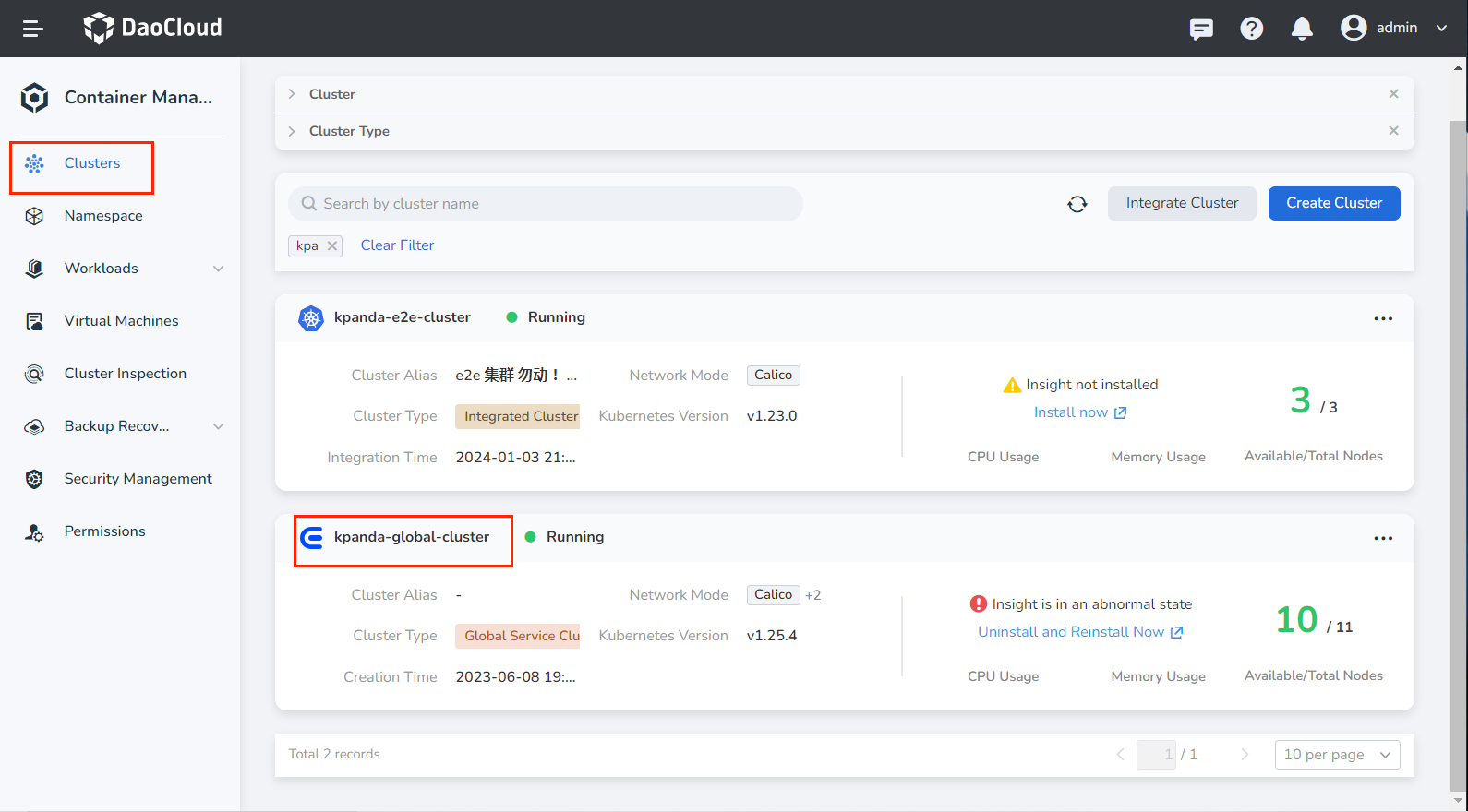
-
In the left navigation bar, find Helm apps, search for kpanda to find the container management module, expand the right operation bar, and click the Update button to upgrade.
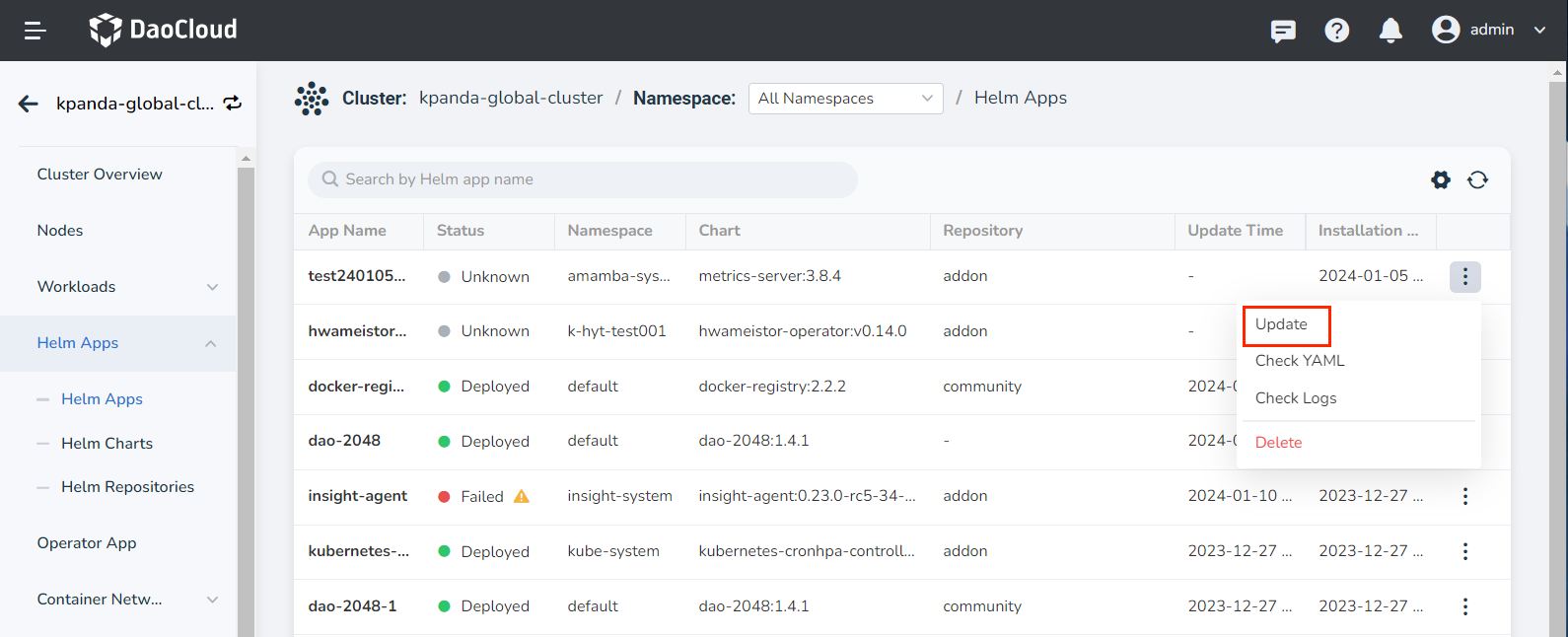
Know Issues to Upgrade¶
Upgrade to v0.25.1 but < v0.29.0¶
Issue Description:
When upgrading kpanda from a lower version to v0.25.1 or higher via the page method, there may be an issue with the image URL concatenation, causing the upgrade to fail. The error message is shown below:

Solution:
When updating kpanda in Helm applications, modify the YAML file and change the repository address to the format repository: xxx/xxx.
Click to see a detailed YAML example
global:
imageRegistry: 10.6.135.222/release.daocloud.io
imagePullSecrets: []
storageClass: ''
kpanda:
imageTag: v0.25.1
enableGhippoRoutes: true
enableSidecar: true
db:
builtIn: false
redis:
url: >-
redis+sentinel://rfs-mcamel-common-redis-cluster.mcamel-system.svc.cluster.local:26379/mymaster?master_password=XFDYqKEyJU
image:
registry: release.daocloud.io
repository: kpanda/redis
tag: 7.0.5-alpine
pullPolicy: IfNotPresent
telemetry:
tracing:
enabled: true
addr: >-
insight-agent-opentelemetry-collector.insight-system.svc.cluster.local:4317
metrics:
enabled: true
path: /metrics
port: 81
busybox:
image:
registry: release.daocloud.io
repository: library/busybox
tag: 1.34.1
pullPolicy: IfNotPresent
shell:
image:
registry: release.daocloud.io
repository: kpanda/kpanda-shell
tag: v0.0.9
pullPolicy: IfNotPresent
controllerManager:
labels:
app: kpanda-controller-manager
replicaCount: 2
podAnnotations: {}
podLabels:
app: kpanda-controller-manager
image:
registry: release.daocloud.io
repository: kpanda/kpanda-controller-manager
tag: ''
pullPolicy: IfNotPresent
pullSecrets: []
livenessProbe:
enabled: true
initialDelaySeconds: 30
timeoutSeconds: 5
periodSeconds: 30
successThreshold: 1
failureThreshold: 3
scheme: HTTP
readinessProbe:
enabled: true
initialDelaySeconds: 30
timeoutSeconds: 5
periodSeconds: 30
successThreshold: 1
failureThreshold: 3
scheme: HTTP
resources:
requests:
cpu: 200m
memory: 200Mi
nodeSelector: {}
affinity:
podAntiAffinity:
preferredDuringSchedulingIgnoredDuringExecution:
- weight: 60
podAffinityTerm:
labelSelector:
matchExpressions:
- key: app
operator: In
values:
- kpanda-controller-manager
topologyKey: kubernetes.io/hostname
tolerations: []
apiServer:
createDefaultOrderIndex: true
insightAgentRegistryOverride: true
labels:
app: kpanda-apiserver
replicaCount: 2
podAnnotations: {}
podLabels: {}
image:
registry: release.daocloud.io
repository: kpanda/kpanda-apiserver
tag: ''
pullPolicy: IfNotPresent
pullSecrets: []
livenessProbe:
enabled: true
initialDelaySeconds: 30
timeoutSeconds: 5
periodSeconds: 30
successThreshold: 1
failureThreshold: 3
scheme: HTTP
readinessProbe:
enabled: true
initialDelaySeconds: 30
timeoutSeconds: 5
periodSeconds: 30
successThreshold: 1
failureThreshold: 3
scheme: HTTP
resources:
requests:
cpu: 200m
memory: 200Mi
hostNetwork: false
nodeSelector: {}
affinity: {}
tolerations: []
serviceType: ClusterIP
nodePort: null
configMap:
addon:
repo:
- URL: http://10.6.135.222:8081
name: addon
password: rootpass123
username: rootuser
kpanda-proxy:
enabled: true
proxyIngress:
replicaCount: 2
podAnnotations: {}
podLabels: {}
resources:
requests:
cpu: 100m
memory: 128Mi
nodeSelector: {}
affinity: {}
tolerations: []
proxyEgress:
replicaCount: 2
podAnnotations: {}
podLabels: {}
resources:
requests:
cpu: 100m
memory: 128Mi
nodeSelector: {}
affinity: {}
tolerations: []
clusterpedia:
enabled: true
podLabels:
sidecar.istio.io/inject: 'true'
mysql:
enabled: false
image:
registry: release.daocloud.io
repository: kpanda/mysql
tag: 8.0.29
primary:
persistence:
enabled: false
resources:
limits:
cpu: 1
memory: 1Gi
requests:
cpu: 100m
memory: 128Mi
postgresql:
enabled: false
image:
registry: release.daocloud.io
repository: kpanda/postgresql
tag: 15.3.0-debian-11-r7
primary:
persistence:
enabled: false
resources:
limits:
cpu: 1
memory: 1Gi
requests:
cpu: 100m
memory: 128Mi
storageInstallMode: external
externalStorage:
type: mysql
dsn: >-
kpanda:@tcp(mcamel-common-kpanda-mysql-cluster-mysql-master.mcamel-system.svc.cluster.local:3306)/kpanda?charset=utf8mb4&multiStatements=true&parseTime=true
host: ''
port: null
user: ''
password: ihKhByQ2Af
database: ''
accessType: readwrite
connMaxIdleSeconds: 1800
connMaxLifetimeSeconds: 3600
maxIdleConns: 10
maxOpenConns: 100
installCRDs: true
persistenceMatchNode: None
apiserver:
replicaCount: 2
podAnnotations: {}
podLabels:
sidecar.istio.io/inject: 'true'
image:
registry: release.daocloud.io
repository: clusterpedia/apiserver
tag: v0.7.1-rc.0
pullPolicy: IfNotPresent
pullSecrets: []
featureGates:
RemainingItemCount: false
AllowRawSQLQuery: true
resources: {}
tolerations: []
clustersynchroManager:
replicaCount: 2
podAnnotations: {}
podLabels:
sidecar.istio.io/inject: 'true'
app: kpanda-clusterpedia-clustersynchro-manager
image:
registry: release.daocloud.io
repository: clusterpedia/clustersynchro-manager
tag: v0.7.1-rc.0
pullPolicy: IfNotPresent
pullSecrets: []
featureGates:
PruneManagedFields: true
PruneLastAppliedConfiguration: true
AllowSyncAllCustomResources: true
AllowSyncAllResources: true
HealthCheckerWithStandaloneTCP: true
resources: {}
nodeSelector: {}
affinity:
podAntiAffinity:
preferredDuringSchedulingIgnoredDuringExecution:
- weight: 60
podAffinityTerm:
labelSelector:
matchExpressions:
- key: app
operator: In
values:
- kpanda-clusterpedia-clustersynchro-manager
topologyKey: kubernetes.io/hostname
tolerations: []
leaderElect:
leaseDuration: 60s
renewDeadline: 50s
retryPeriod: 5s
resourceLock: leases
controllerManager:
labels: {}
replicaCount: 1
podAnnotations: {}
podLabels:
sidecar.istio.io/inject: 'true'
image:
registry: release.daocloud.io
repository: clusterpedia/controller-manager
tag: v0.7.1-rc.0
pullPolicy: IfNotPresent
pullSecrets: []
hookJob:
image:
registry: release.daocloud.io
repository: kpanda/kpanda-shell
tag: v0.0.9
pullPolicy: IfNotPresent
ui:
enabled: true
replicaCount: 2
podAnnotations: {}
podLabels: {}
image:
registry: release.daocloud.io
repository: kpanda/kpanda-ui
tag: v0.24.1
pullPolicy: IfNotPresent
pullSecrets: []
resources: {}
nodeSelector: {}
affinity: {}
tolerations: []
cloudtty:
enabled: true
labels: {}
replicaCount: 1
podAnnotations: {}
podLabels:
sidecar.istio.io/inject: 'true'
image:
registry: release.daocloud.io
repository: cloudtty/cloudshell-operator
tag: v0.6.3
pullPolicy: IfNotPresent
pullSecrets: []
resources:
requests:
cpu: 100m
memory: 128Mi
nodeSelector: {}
affinity: {}
tolerations: []
cloudshellImage:
registry: release.daocloud.io
# Change the repository address to the format repository: xxx/xxx, such as repository: cloudtty/cloudshell
repository: cloudtty/cloudshell
tag: v0.6.3
hookJob:
image:
registry: release.daocloud.io
repository: kpanda/kpanda-shell
tag: v0.0.9
pullPolicy: IfNotPresent
helmJobImageOverride:
enabled: true
registry: release.daocloud.io
repository: kpanda/kpanda-shell
tag: v0.0.9
etcdBackupRestore:
image:
registry: release.daocloud.io
repository: kpanda/etcdbrctl
tag: v0.22.0
Upgrade to v0.29.0 or Higher¶
Issue Description:
When upgrading kpanda from a lower version to v0.29.0 or higher, if the node is in GPU MIG mode, the system will forcibly switch the original GPU MIG mode to GPU full-card mode, which will affect business operations. You can perform the following operations to avoid this issue.
Disruptive Upgrade (Use Case: GPU MIG mode is enabled but not actually used):
- Stop all GPU applications.
- Uninstall gpu-operator and nvidia-vgpu.
- Reinstall gpu-operator after the upgrade is complete, ensuring the gpu-operator version is greater than v23.9.0+1.
Non-disruptive Upgrade (Use Case: GPU MIG mode is enabled and actual business is using MIG mode):
- Manually modify the node label
gpu.node.kpanda.io/nvidia-gpu-mode: mig. - Upgrade the kpanda version.
- Upgrade gpu-operator to version >= v23.9.0+1.